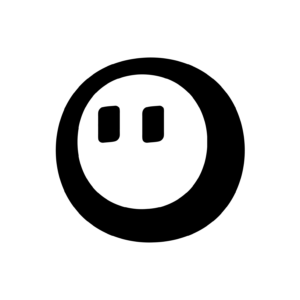Introduction to Google NotebookLM: A Comprehensive Guide
In today’s fast-paced digital world, efficient note-taking and documentation tools are crucial for productivity and organization. Google NotebookLM, a cutting-edge tool designed to enhance note-taking experiences, leverages AI-driven insights to help users manage their notes more effectively. This guide will introduce you to Google NotebookLM, explore its key features and benefits, provide a step-by-step guide on how to use it, and offer valuable tips and best practices for maximizing its potential.
Importance of Efficient Note-Taking
Efficient note-taking is not just about jotting down information; it’s about organizing knowledge in a way that facilitates easy retrieval and understanding. Tools like Google NotebookLM are designed to make this process seamless, integrating AI capabilities to analyze and connect notes in meaningful ways. Whether you’re a student, data scientist, or professional, having the right tools can significantly enhance your productivity and collaboration capabilities.
What is Google NotebookLM?
Google NotebookLM is a sophisticated note-taking solution that combines traditional note-taking with AI-driven insights. It allows users to create, organize, and collaborate on notes in real-time, leveraging advanced AI capabilities to provide contextual suggestions and connections between different pieces of information. This makes it an invaluable tool for anyone looking to streamline their documentation processes. It’s a kind of RAG.
Brief History and Primary Purpose
While specific details about the history of Google NotebookLM might be limited, its primary purpose is clear: to revolutionize how we take and manage notes. By integrating AI, it aims to make note-taking more intuitive and collaborative, enhancing both personal and professional productivity.
Key Features and Benefits
Google NotebookLM offers several key features that set it apart from traditional note-taking tools:
- Real-Time Collaboration: Users can collaborate on notes in real-time, making it ideal for team projects or shared research.
- AI-Driven Insights: The tool uses AI to analyze notes and provide contextual suggestions, helping users connect related information more effectively.
- Integration with Other Google Services: Seamless integration with tools like Google Drive and Sheets allows for a unified workflow.
Benefits in Various Contexts
- Academic Context: Students can use Google NotebookLM to organize study materials, collaborate on group projects, and receive AI-driven suggestions for research papers.
- Professional Context: Professionals can leverage it for meeting notes, project management, and team collaboration, enhancing overall productivity.
- Personal Use: Individuals can use it for personal note-taking, journaling, or organizing ideas for creative projects.
How to Use Google NotebookLM
Using Google NotebookLM is straightforward, but here’s a detailed guide to get you started:
3.1 Setting Up Your Account
- Sign In: Start by signing into your Google account.
- Access NotebookLM: Navigate to the Google NotebookLM platform.
- Create a New Note: Click on the “New Note” button to start creating your first note.
3.2 Navigating the Interface
- Overview: The interface is designed to be user-friendly, with clear sections for creating, organizing, and collaborating on notes.
- Features: Look for features like real-time collaboration tools, AI suggestions, and integration options with other Google services.
3.3 Creating and Organizing Notes
Creating notes in Google NotebookLM is easy:
- Create a Note: Click on “New Note” and enter your title and content.
- Organize Notes: Use folders or tags to organize your notes for easy access.
Code Example: Creating and Organizing Notes Programmatically
For those interested in automating note management, here’s a Python example using the Google NotebookLM API:
import requests
# Replace with your Google NotebookLM API endpoint and API key
API_ENDPOINT = "https://api.notebooklm.google.com/v1/notes"
API_KEY = "YOUR_API_KEY"
def create_note(title, content):
"""Create a new note in Google NotebookLM."""
note_data = {
"title": title,
"content": content
}
headers = {
"Authorization": f"Bearer {API_KEY}",
"Content-Type": "application/json"
}
response = requests.post(API_ENDPOINT, json=note_data, headers=headers)
if response.status_code == 201:
print(f"Note '{title}' created successfully!")
else:
print(f"Failed to create note: {response.status_code}, {response.text}")
def organize_notes(note_ids):
"""Organize notes into a specific folder."""
organization_data = {
"note_ids": note_ids,
"folder_id": "YOUR_FOLDER_ID"
}
response = requests.post(f"{API_ENDPOINT}/organize", json=organization_data, headers={"Authorization": f"Bearer {API_KEY}"})
if response.status_code == 200:
print("Notes organized successfully!")
else:
print(f"Failed to organize notes: {response.status_code}, {response.text}")
# Example usage
create_note("Meeting Notes", "Discussion about the upcoming project deadlines.")
organize_notes(["note_id_1", "note_id_2"])
3.4 Collaborating with Others
- Share Notes: Use the share feature to invite others to collaborate on your notes.
- Real-Time Collaboration: Work together in real-time to edit and update notes.
3.5 Integrating with Other Google Services
Google NotebookLM integrates seamlessly with other Google tools like Google Drive and Sheets, allowing you to attach files or link spreadsheets directly to your notes.
Tips and Best Practices
To get the most out of Google NotebookLM, consider these tips:
- Use Templates: Create templates for common note types (e.g., meeting notes) to streamline your workflow.
- Organize with Tags: Use tags to categorize notes and make them easily searchable.
- Regularly Review Notes: Periodically review your notes to ensure they remain organized and relevant.
Frequently Asked Questions (FAQs)
Here are some common questions about Google NotebookLM:
Q: Is Google NotebookLM available on mobile devices?
- A: Yes, Google NotebookLM is accessible on both desktop and mobile platforms, ensuring you can manage your notes anywhere.
Q: Can I integrate Google NotebookLM with non-Google services?
- A: While it integrates seamlessly with Google services, integrating with non-Google services might require additional setup or third-party tools.
Q: Is Google NotebookLM free to use?
A: Google NotebookLM is part of Google’s suite of productivity tools, and its availability and pricing may vary depending on your Google account type.
Conclusion
Google NotebookLM represents a significant leap forward in note-taking technology, combining traditional note management with AI-driven insights to enhance productivity and collaboration. By following this guide, you can unlock the full potential of Google NotebookLM and transform how you take and manage notes. Whether you’re a student, professional, or simply someone looking to organize your thoughts more effectively, Google NotebookLM is an invaluable tool to explore.
As AI continues to evolve and integrate into more aspects of our lives, tools like Google NotebookLM will play a crucial role in shaping how we work and collaborate. What do you think will be the next major innovation in AI-driven productivity tools?